How to change bookings to a different date
If you need to change the booking to another date (Clinic):
- Create a new clinic
- Go to the original clinic to find the booking you want to change.
- Click "Manage booking"
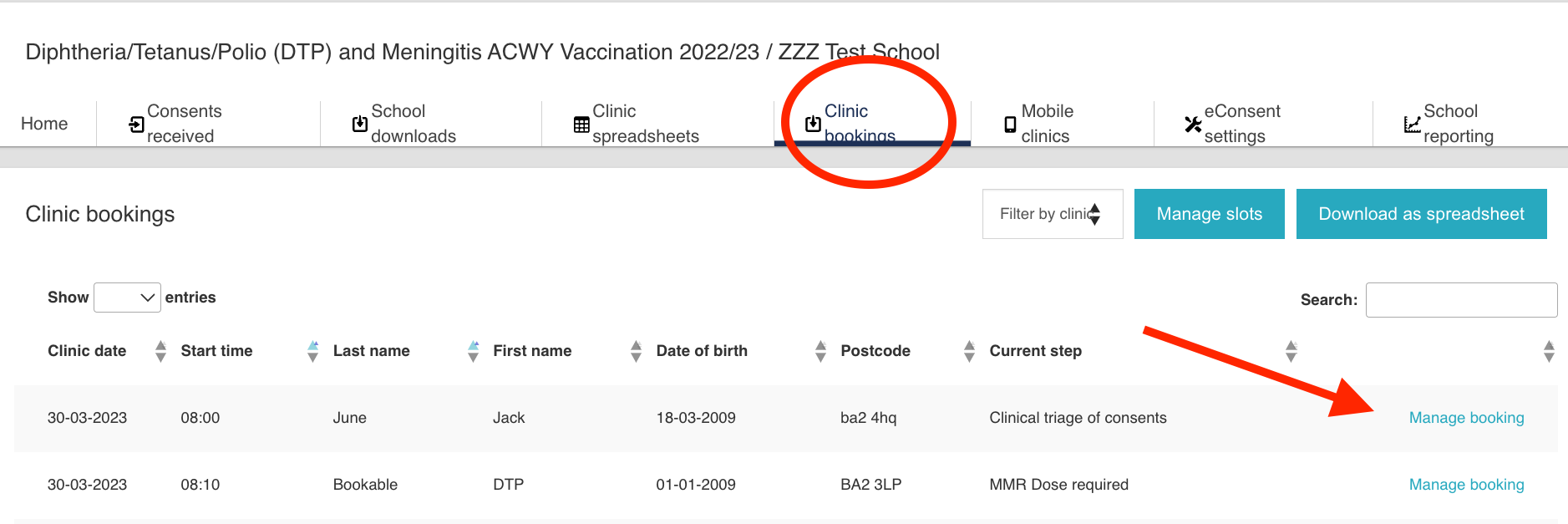 |
- A pop-up window will open with the original booking details. Press the blue button "Change Booking":
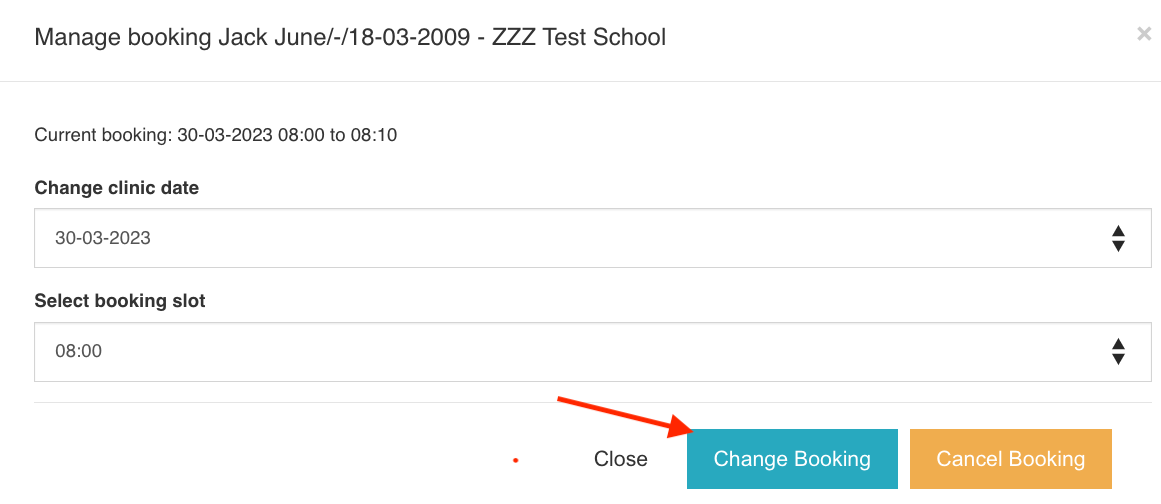 |
- Select on the drop-down menu (arrows) the clinic that this child needs to be moved to and then select the time of the booking:
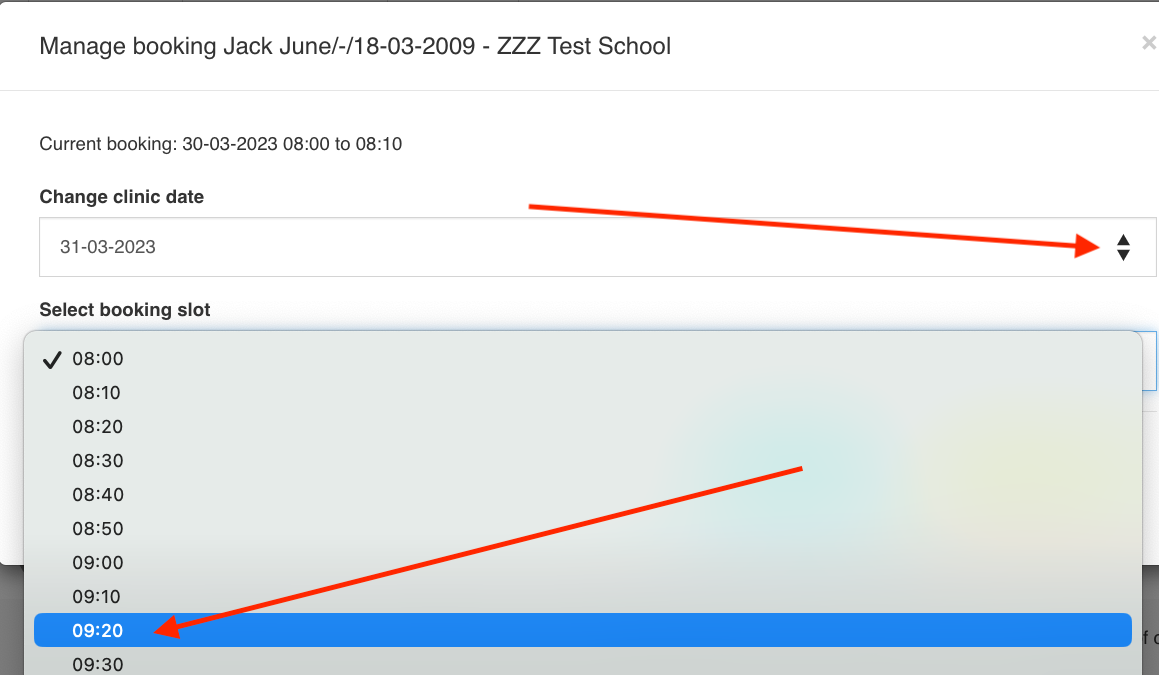 |
- Press the blue button "Change Booking":
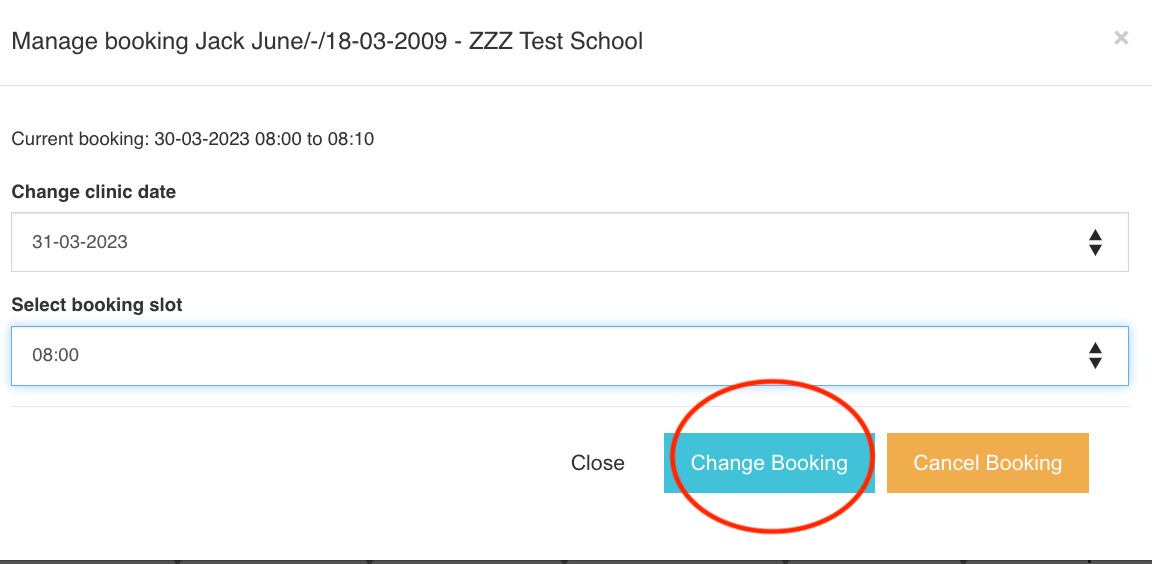 |
- Press "Confirm":
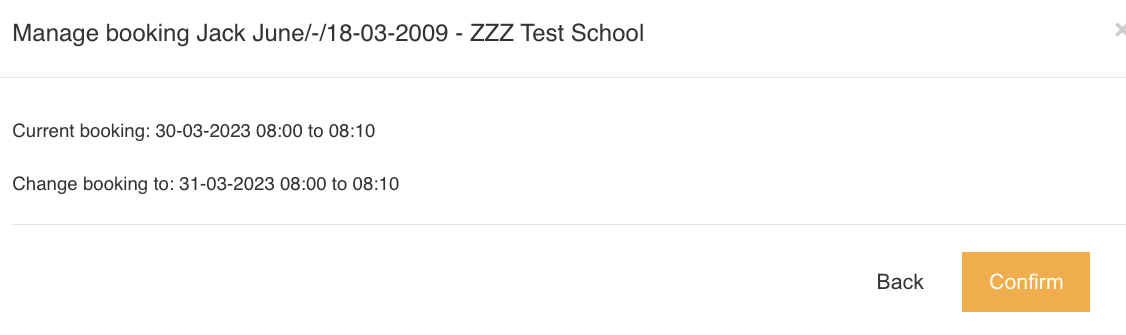 |
Changes have been saved, and this child will appear on the new clinic list.
Please note that if you need to change the booking location, you will have to cancel and rebook the appointment.
Related Articles
How to change bookings to a different date
If you need to change the booking to another date (Clinic): - Create a new clinic - Go to the original clinic to find the booking you want to change. - Click "Manage booking" - A pop-up window will open with the original booking details. Press the ...How to manage bookings
Viewing which patients have booked into individual clinics To view a list of bookings at a clinic venue, use the Immunisations page and select an immunisation programme. Then select the clinic venue you want to view. Select the school. If you click ...Bookable clinics - how to manage clinic bookings
Viewing which patients have booked into individual clinics To view a list of bookings at a clinic venue, use the Immunisations page and select an immunisation programme. Then select the clinic venue you want to view. Select the school. If you click ...Bookable clinics - how to manage clinic bookings
Viewing which patients have booked into individual clinics To view a list of bookings at a clinic venue, use the Immunisations page and select an immunisation programme. Then select the clinic venue you want to view. Select the school. If you click ...Change the service line
Users can change the service line as required by selecting the arrows on the right and selecting one of the options from the dropdown menu. When selected, you will see a popup window appear in which you will add some notes to explain the change ...